FAQs
Frequently Asked Questions
ITS may send periodic email communications regarding changes to your account or how ITS does business. ITS will also send periodic information to Clients about new products and services that may help their business. ITS will never sell its customer’s information and will NOT use customer’s information outside ITS.
New equipment being returned is subject to a restocking fee of 15% of the current ITS list price. The equipment must be in new condition and in original box with all guides and accessories. If equipment does not meet this criteria there will be a Returned Equipment Fee of 25% of ITS’ current list price.
Returned Items must be received by ITS within 60 days of original purchase date, so please ship via the appropriate mechanism to get the equipment back to us within that time frame. The customer is responsible for return shipping fees. Items must be shipped to the following address and should be insured for the original purchased price:
ITS – Integrated Telemanagement Services, Inc. Attn: Tina Lembo, Return Coordination 755 Lakefield Rd, Unit C, Westlake Village CA, 91361
Please include the following information when returning equipment:
1. Company Name
2. Company Account Number
3. Contact Name
4. Contact phone number
5. Contact Email Address
6. Reason for Return
Upon receipt of equipment, it will be inspected to confirm it meets the return requirements and you will be notified by email of the credit amount that will be issued to your account.
Note: ITS is not responsible for equipment damage that is a result of poor packing or other shipping problems. Be sure to ensure the equipment you are returning for the full value you paid for it.
The ITS Customer Portal is an online interactive secure portal where you can easily access information about your ITS services. The ITS Customer Portal provides Clients with the ability to view invoices,download call detail records, view invoice and payment history, as well as a secure connection where payments can be made and managed.
As part of its compliance with Federal and State Do-Not-Call statutes and regulations, ITS would like to remind all clients of their responsibility to comply with these requirements.
All outbound telephone solicitations must comply with Federal Do-Not-Call statutes and regulations (47 C.F.R. 64. 1200, and 16 C.F.R. 310) and any applicable state laws. If you need assistance in understanding the legal obligations imposed in these state and federal laws, please contact your attorney for further guidance.
Yes. The remote call forward feature is commonly used for businesses that have moved outside of their existing area, but want to preserve their existing phone number. It enables your clients and customers to continue calling the phone number they are familiar with, while the call is forwarded to your business’ new location. With the remote call-forwarding feature, your business is responsible for paying all associated usage charges on forwarded calls.
As a new ITS customer we will be responsible for getting your new phone numbers and porting over your existing telephone numbers as appropriate. In order for us to obtain new numbers or port existing numbers on your behalf, we need a signed Letter of Agency allowing us the authority to make these changes.
The ITS Business Class DSL comes in various speeds designed for the small business; with a T1, bandwidth is guaranteed at 1.5 Mbps for a full T1. Fractional T1 connectivity offers the same service level guarantees and reliability but with customizable usage and budget options. Other types of services offer rates of up to 1 Gbps; truly designed for the large business requiring a huge amount of bandwidth.
Depending on your requirements, considering the number of users and the amount of data you transfer, ITS will work with you to help you to determine the best service for your business needs.
VoIP (Voice over Internet Protocol) allows you to make and receive phone calls over your high-speed Internet connection. Calls can be made using a wide variety of devices including a standard touch-tone phone. With a good connection that has enough available bandwidth, you get the same quality as with traditional phone service, but you typically get many more features and pay far less for your calls than you’ve been getting from your local telco (Verizon, SBC, BellSouth, Qwest, AT&T, MCI, Sprint, etc.).
Please Note: VoIP Phone Service does not function properly with internet access over satellite or dial-up internet services. VoIP phone service, however, is compatible over Wi-Fi (i.e. wireless router) and WiMax wireless internet services.
Most of our customers just connect their ATA or Phone and start using the service because we have designed the service to work behind most firewalls.
If you have an older or more complex firewall, make sure that UDP traffic from you to the outside world is open. Otherwise, you won’t ever register with our server and won’t be able to make calls.
Yes, you can do any of the above, but the most convenient is undoubtedly a USB handset connected to your computer. A VoIP is quite large, and when you’re at a hotel that charges for high-speed Internet access, you’ll need your computer browser to log on and pay for access. An ATA demands a single-line phone wherever you happen to go, and many hotel phones are digital, office-style handsets which won’t work with the ATA.
With VoIP all calls are routed over your internet connection. If you don’t have a back-up plan for when your internet goes down – either a back-up connection or other phone service back-up programmed, you will lose your phone service until the internet is restored. With ITS, this scenario can be mitigated and will be discussed as part of the design phase of our VoIP solution implementation.
In the case of a large Internet outage, since the ITS IP PBX system is not physically located inside of a client’s network, voicemail and other call handling options are still functioning as normal.
VoIP can in many cases be significantly less costly than traditional voice services. The end cost will completely depend on the ultimate design of the system, number of extensions, etc.
One of the largest areas where savings can be achieved is in usage; as all in-network calls – planet wide – are free. So if you have offices around the world and you make calls to those offices, with the ITS VoIP platform, all those calls would be free. Off-network calls are what are billed at the 2.9cent per minute rate.
This depends on many factors and will be determined during the design phase of the conversion. Sometimes, an increase in speed is advised. ITS will always start the process by ensuring that there is sufficient bandwidth and that the network is set up properly before advocating and installing a VoIP solution.
Most clients find that the feature-rich environment that is inherent in the VoIP platform provides numerous efficiencies that don’t exist with most premise-based traditional systems. These include Email delivery of voicemail messages, the ability to instantly forward calls or ring multiple phones, or the ease of working offsite seamlessly.
This depends on several factors including some discussed previously. Our process examines the existing infrastructure and bandwidth and if any upgrades are indicated, determines which models of phones are desired, a design session is conducted numbers ported and installation and training conducted. Depending on the various factors, the entire process can take a few days to a month or more.
You have multiple options should your internet go down.
A. Prior to your internet being down, setup up a FailOver number which will be where calls are forwarded should your phones go down. Dial *94 + forwarding number.
B. Power cycle the carrier router / modem and your internal router. Do this in the following order: Pull the power on both devices, wait 20 seconds, plug in the carrier router / modem, wait 30 seconds the power up your internal router. Wait 1 minute and check the internet connection.
C. Call ITS to have your lines forwarded to any number you choose.
D. Take your phone home or to another location which has an internet connection.
The orange lights mean the phone cannot get out to the IP PBX server. This usually indicates that the internet connection is down at your location or that something on your network has failed. To resolve these issues try rebooting your router first and then the phones. If the lights remain yellow then it is likely your internet service is down and you will need to contact ITS if we provide the circuit or your ISP.
You have multiple options should your internet go down.
A. Reboot your router to see if this clears the issue.
B. If you are using a headset switch to the handset of the phone and see if you are still having the issue. Wireless headsets and blue tooth devices have been known to cause static.
C. Check that the router has bandwidth management, QoS and traffic shaping setup on it. Check with your IT person for this. Or if we manage the router then call ITS so we can check if the settings are current and correct.
D. Open a trouble ticket with your internet service provider. If ITS is your internet service provider call us and we will be happy to have the circuit checked out for you.
A. Reboot your router to see if this clears the issue.
B. Determine if it is happening on all phones, certain numbers or only certain users- then record the source telephone number, destination telephone number and time of the call. Call us and we will open a trouble ticket to have the call route checked out. Call examples must be within 24 hrs old or we cannot use it. The newer the call example the better for research and troubleshooting purposes.
C. If this is only happening on one phone then try the speaker to see if you still have the one way audio issue. This will tell you if it is a possible handset, headset or cord issue.
A. Most of the time when a phone gets stuck on Initializing Network or Checking DNS it is because the phone is not getting an IP address from the network. Please check the type of phone you have to see how to check the phone for its IP address:
To check Cisco SPA series phone IP information:
Press the menu button (looks like a paper with a fold in the top right corner).
Press the 9 key on the dial pad to select option 9 - Network.
The IP is listed second on the Network screen.
To check Yealink SIP series phone IP information:
Press the menu button.
Select the status option.
The IP is listed first on the status screen.
To check Polycom VVX series phone IP information:
Press the Home or Menu button, depending on the model of the Polycom.
Select the settings option in the main menu.
Select the status option, then Network, then TCP/IP parameters.
The IP is listed under TCP/IP parameters.
B. One of the most common reasons why a phone is not getting an IP address is because the network cable is plugged into the wrong port on the back of the phone. The cable coming from the switch or the wall should be plugged into the LAN or SW port on the phone. The purpose of the PC port is to give a computer an internet connection from the phone. The cable from the PC port should only be going to a computer that needs internet. If there is only one network cable going into the phone, it should be going into the LAN port.
C. If the phone still does not have an IP address, please check that the network cable is connected to the wall or a switch and make sure the switch is turned on.
D. If you have checked all of the above and the phone still does not obtain an IP address, try moving the phone to another location and swap it out with a working phone to see if it works there and gets an IP address.
E. If the phone still does not get an IP address you will most likely need to get your IT person involved. The IT person can check the DHCP server to ensure that there is an available IP addresses for the phone to lease. The IT person can do other things like check the switch port or statically assign an IP address to the phone if they choose that it is necessary.
If you require assistance getting your phones working, call us at 800-876-4487
A. Reboot your SIP Trunk gateway to see if that resolves the issue. It maybe necessary to power cycle both the SIP Trunk gateway and the carrier router / modem. If so please do it in this order: Pull the power on both devices, wait 20 seconds, plug in the carrier router / modem, wait 30 seconds then power up your internal router. Wait 30 seconds and power up the SIP gateway device. Wait 2 minutes and check to see if the phones are working.
B. If rebooting the router and the SIP Trunk gateway does not clear the issue then your data circuit may be down. Please contact your ISP to open a trouble ticket on the circuit. If ITS is your ISP please call us and we will get a ticket open right away and investigate the issue.
A. The most common cause of not receiving faxes on your ITS fax account is usually due to a SPAM Filter blocking out the incoming faxes. Just make sure your spam filter is setup to allow emails from : technicaloperations@itstelecom.com
B. Make sure you have not reached your plan limit if you are not on an unlimited Plan. If you have reached your limit simply call ITS and we can increase the number of pages on your account.
A. If the voicemail light does not clear when you check your message, reboot your phone.
B. If you have multiple lines on your phone and the voicemail light does not clear when you check your messages, make sure you are checking the correct VM box.
C. If your voicemail indicator light turns off on your phone by itself, it is possible that you are clicking on the VM email you received. Clicking on the email will clear the light from your phone.
D. If your voicemail indicator light turns off on your phone by itself, it is possible that you are using a shared line, and another user with the same line has already checked the VM box.
E. If your voicemail indicator light does not turn off on your phone when you listen to the VM through the VM email you received, make sure you have Read Receipts turned on or your email account. If your email account is not setup to send Read Receipts, then the system does not know you checked the voicemail via the email and will not turn off the VM indicator light on the phone.
You have the ability to pay with the following methods:
Credit Card: Mastercard, Visa, American Express, and Discover are all accepted.
Check: Checks may be mailed or you may do an electronic check over the phone.
Please mail to:
ITS – Integrated Telemanagement Services, Inc. 755 Lakefield Rd, Unit C, Westlake Village CA, 91361
There are various methods available for paying your bill, including:
Online via the client portal
Automatically – Set your account up for automatic payments by calling (805) 520-7020
Phone by calling 805-520-7020
Mail if you prefer:
ITS – Integrated Telemanagement Services, Inc.
755 Lakefield Rd, Unit C, Westlake Village CA, 91361
If your automatic credit card payment cannot be processed for any reason, we will notify you by e-mail immediately.
The Client Portal provides customers with useful information about invoices and payments. In addition, you can view reports with calling records which can exported into an Excel spreadsheet.
Yes, various secure on-line payment methods are available via the ITS Client Portal.

Empower your business to thrive with fast and reliable IT Support and Services
Proactively protect your data from external or internal threats, disasters, and human error
Enjoy all the benefits of modern communication solutions that are tailored to your needs for an affordable price
ITS provides the fastest and most reliable internet to keep your business running at high speed
ITS Cloud Solutions accelerate your company processes and boost your organization's efficiency
ITS Compliance Solutions enable organizations to align with established standards, keep sensitive data secure, and reduce security risks
Discover the Services your Business Needs